
Advertisement

Advertisement
Advertisement
Elapsed Time Clocks
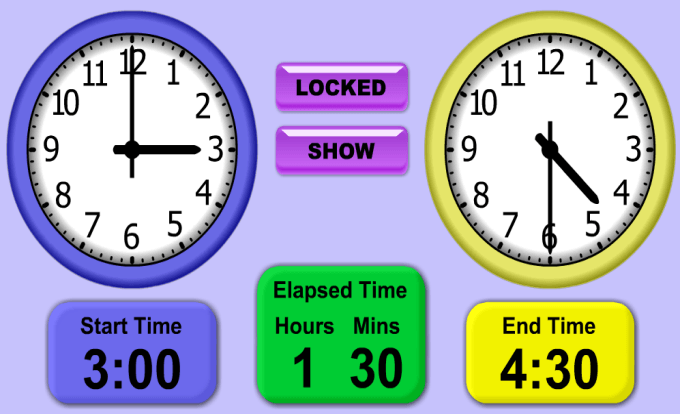
Go To The Elapsed Time Clocks
Watch Video Overview
Download Instructions
Elapsed Time Clocks Instructions
Keys
Certain keyboard keys may be pressed when using the Time/Elapsed Time Clock to control the view.
B - pressing the “b” or “B” key will toggle the display of the buttons on and off.
R - pressing the “r” or “R” key will reset the display back to the initial startup view. Please note that any sizing or moving of objects that have been made will be lost.
S - pressing the “s” or “S” key will make the clocks the same size in elapsed time mode. The size of the clocks will be set to the size of the last clock that has been clicked.
Buttons
The buttons are used to customize the view and usage of the Time/Elapsed Time application. Display of the buttons themselves may be toggled on or off by pressing the “b” key.
Locked/Resize/Move Button
Use this button to customize the view by adjusting the clocks, display boxes, or quiz boxes. Clicking this button cycles through the following modes:
- Locked - This mode locks the display. Nothing on the screen can be resized or moved other than the hands on the clock.
- Resize - This mode allows you to resize any of the clocks, display boxes or quiz boxes. Resizing is accomplished by clicking and dragging any of the objects on the screen other than the buttons.
- Move - This mode allows you to rearrange the display by moving any of the buttons, clocks, display boxes or quiz boxes. Moving these items are accomplished by clicking and dragging any of these objects (buttons, clocks, display boxes or quiz boxes).
Elapsed/Time Button
Use this button to switch between displaying the Telling Time Clock and the Elapsed Time Clock. Clicking this button cycles through the following modes:
- Elapsed - This mode displays the Elapsed Time Clock.
- Time - This mode displays the Telling Time Clock.
Show/Quiz Button
This button is used to switch between show mode and quiz mode. Clicking this button cycles through the following modes:
- Show - This mode displays the time in Time mode or displays the elapsed time in Elapsed Time mode as the time on the clocks are adjusted.
- Quiz - This mode allows you to quiz on the time in Time mode or quiz on the start, elapsed, or end time in Elapsed mode.
Using the Clocks
To adjust time on the clocks you can click and drag either the minute or hour hand.
Telling Time Clock
- Show Mode - Demonstrate how hour and minute is represented on the clock by moving either the hour and/or the minute hand. The appropriate time will be displayed in the time box.
- Quiz Mode - Quiz on time after adjusting the clock by moving the hour and/or the minute hand. Once the clock is in the position you want, ask the student what time the clock is showing. Type in the given time and press the Check button. If the answer is correct a check mark will appear in the quiz box. If the answer is incorrect the correct time will appear in the quiz box.
Elapsed Time Clock
- Show Mode - Demonstrate elapsed time by adjusting either the start time clock or the end time clock. As either of the start or end time clocks are adjusted the appropriate elapsed time will display in the elapsed time box.
- Quiz Mode - Quiz on either start time, elapsed time or end time.
- Quiz on Start Time - Enter the elapsed time you want and adjust the end time clock to the time you want. Have the student adjust the clock to the correct start time and press the Check button. If the correct start time has been set, a check mark will appear in the start time quiz box. If an incorrect start time has been set the correct start time will appear in the start time quiz box.
- Quiz on Elapsed Time - Adjust both the start time clock and the end time clock to the start and end times you want. Have the student enter the appropriate elapsed time and press the Check button. If the correct elapsed time has been entered, a check mark will appear in the elapsed time quiz box. If an incorrect elapsed time has been entered the correct elapsed time will appear in the elapsed time quiz box.
- Quiz on End Time - If this radio button is selected the time generated in random mode will be in five minute increments.